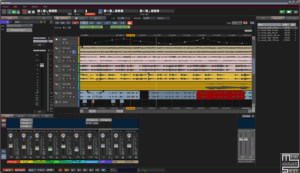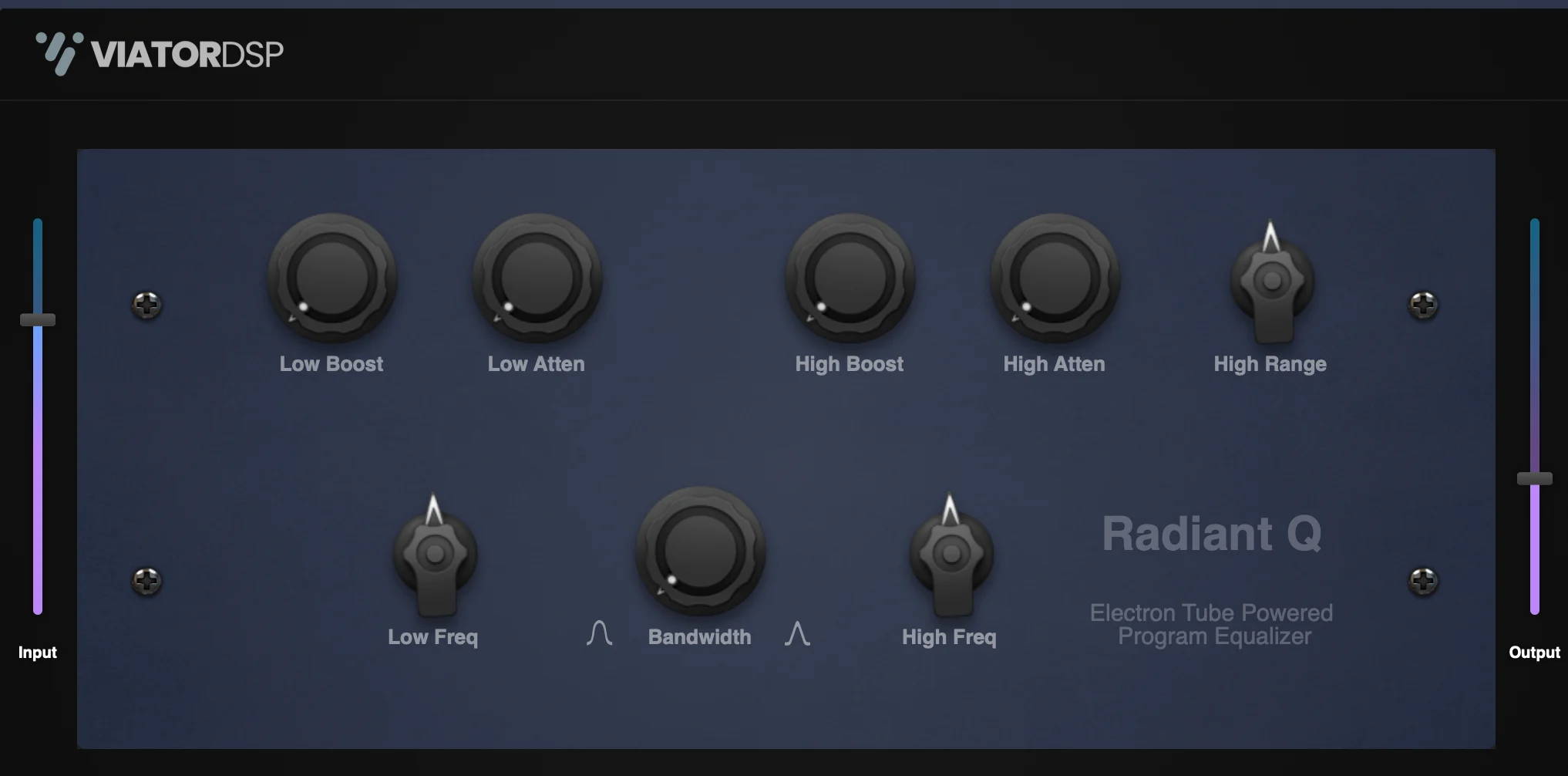
Introducing Radiant Q – A Tube EQ Plugin for Audio Excellence
Elevate your audio production game with Radiant Q, an exquisite plugin that pays homage to the legendary tube-based equalizers of the bygone era. Immerse your tracks in warmth, character, and vintage charm as you rediscover the magic of classic analog sound.
Radiant Q Key Features:
Vintage Tube Elegance: Radiant Q encapsulates the unmistakable warmth and richness of vintage tube hardware, offering an authentic analog experience that infuses your audio with soulful character and depth.
Musical Precision: Craft your audio with finesse using Radiant Q’s finely tuned EQ curves. This plugin brings a gentle, musical touch to your sound shaping, ensuring that your tracks maintain their natural essence while allowing you to sculpt and enhance them with precision.
Intuitive User Interface: Radiant Q’s user-friendly interface is designed for effortless operation. Its intuitive controls empower both seasoned professionals and newcomers to harness the power of vintage EQ with ease.
Limitless Creativity: Whether you’re sweetening vocals, adding warmth to instruments, or sculpting your mix, Radiant Q is your creative companion. Its versatility spans across genres, making it an essential tool for any music producer or audio engineer.
Time-Tested Excellence: Inspired by the classics but offering modern convenience, Radiant Q embodies the best of both worlds. It’s your gateway to the time-tested excellence of vintage tube EQ without compromise.
Unlock the Radiant Q experience and rediscover the art of audio refinement. Transform your music with the timeless allure of tube-based EQ, one shimmering note at a time.
Formats:
Mac: Universal (Rosetta and Silicon) Audio Unit (component) and VST3 – 64 bit
Windows: VST3 – 64 bitInstall Instructions:
Windows: Download the windows zip file from this post, unzip the zip file on your PC, copy/move the resulting .vst3 file to your plugin folder. The default location is here: C:\Program Files\Common Files\VST3
Mac: Download the mac zip file from this post that is in the format you normally use (component or vst3).Unzip the file and copy/move to the appropriate folder:
AU (component) /Library/Audio/Plug-Ins/Components
VST3 /Library/Audio/Plug-Ins/VST3





![U-he Zebralette 3 Beta 2 VSTI3 CLAP AAX macOS Linux Windows [FREE]](https://music-society.de/wp-content/uploads/2025/04/1743773051_2300133719-300x176.jpg)
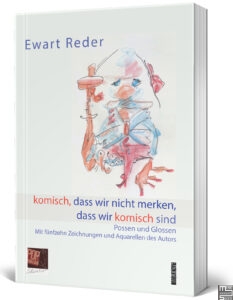
![Giulioz RdPiano (SA-synthesis Digital Piano) v0.2 VSTI3 AU STANDALONE Windows MacOS [FREE]](https://music-society.de/wp-content/uploads/2025/01/1737324771_2993323375-300x73.webp)
![Infected Sounds Brut4l (Minimoog Synthesizer) v3.0.1 x64 x86 VSTI VSTI3 Windows [FREE] free download](https://music-society.de/wp-content/uploads/2025/04/1743712063_4188947008-300x197.jpg)